Make sure to export your Universal Analytics data as soon as possible.
Google Analytics in Universal Analytics version stopped collecting data on July 1st, 2023.
From July 1st, 2024, you will no longer have access to all the historically collected data in Universal Analytics, both through the web interface and API.
Do you want to export old Google Analytics data?
It is definitely worth it to export at least the key data so that you can compare the performance of your website or e-shop over time. Below I show 3 different approaches. They differ in complexity and effort to implement.
Quick Update: Best solution – Complete export with GA3 Exporter
See more details here https://tool4u.eu/ga3exporter (+ get 15 % discount with this link).
Manual export of Universal Analytics Data
If you have a really small website or have been measuring data to Google Universal Analytics (UA) for a short time, you can use manual data export. This means manually going through all the reports you want to export and setting different time periods for each. For example, if you have 3 years of historical data and want to have monthly reports, you will have to do 36 manual exports for one report, which is inconvenient. Especially if you have 10 different reports.
How to manually export Google Analytics data?
- Open the report you’d like to export. Analytics exports the report as it is currently displayed on your screen, so make sure that you’ve applied your desired date range and report settings.
- Click Export (across from the report title).
- Select one of the export formats: CSV, Excel (XLSX), Google Sheets, or PDF
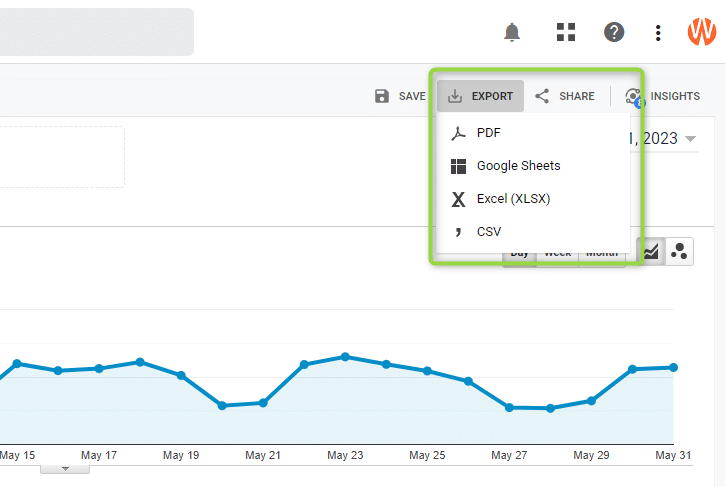
Your file is ready for download. It has been automatically generated and can be found in the specified directory on your computer.
Automated Export of Universal Analytics Data to Google Sheets
The golden middle way. is the automated export of data from Google Analytics to Google Spreadsheets.
This is my preferred option. For export, I use SuperMetrics for Google Sheets. This tool allows easy setup of exporting any data from GA (UA) to tables. I have been using it since 2015 and it is still my favorite (although there are similar competitive tools).
Therefore, I have created a template for SuperMetrics for free download and use for exporting your data.
Exported Google Analytics Tables
You will get a table that has several tabs. The tables with basic overviews have daily granularity, the other tables have monthly granularity. So you can easily create graphs or contingency tables from these basic tables.
- Basic Metrics (split by day): Users, New Users, Sessions, Bounces, Pageviews, Unique Pageviews, Transactions, Transaction Revenue, Item Revenue
- Device Category (split by day): Device Category, Users, New Users, Sessions, Bounces, Pageviews, Unique Pageviews, Transactions, Transaction Revenue, Item Revenue
- Country (split by month): Country, Users, New Users, Sessions, Bounces, Pageviews, Unique Pageviews, Transactions, Transaction Revenue, Item Revenue
- Medium/Source (split by month): Users, New Users, Sessions, Bounces, Pageviews, Unique Pageviews, Transactions, Transaction Revenue, Item Revenue
- Medium/Source/Campaign (split by month): Users, New Users, Sessions, Bounces, Pageviews, Unique Pageviews, Transactions, Transaction Revenue, Item Revenue
- Landing Pages (split by month): Entrances, Bounces, Pageviews, Unique Pageviews
- Events (split by month): Event Category, Event Action, Event Label, Total Events, Unique Events
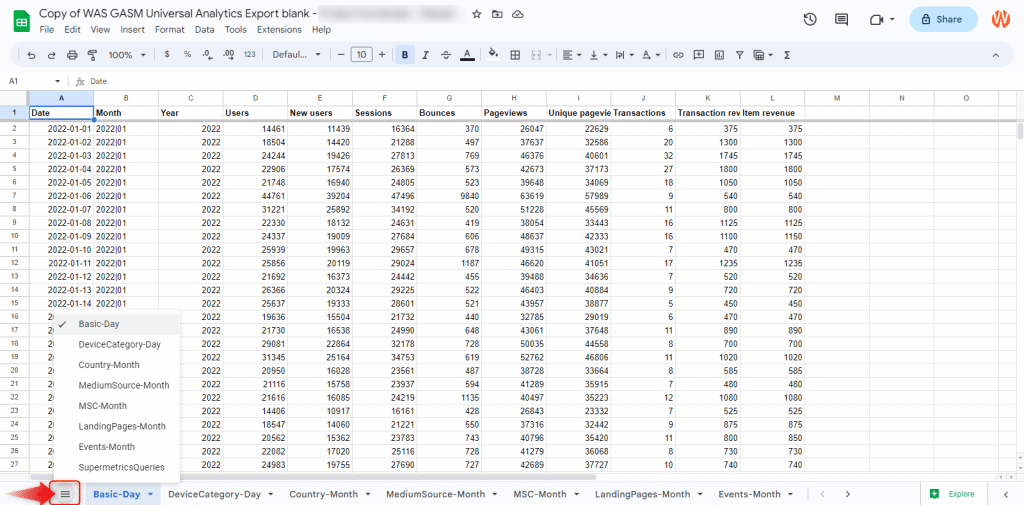
Free template for exporting GA data
- If you are not using SuperMetrics for Spreadsheets yet, sign up for free and you will get a 14-day free trial.
- Make a copy of the template. From the menu click File → Make a copy.
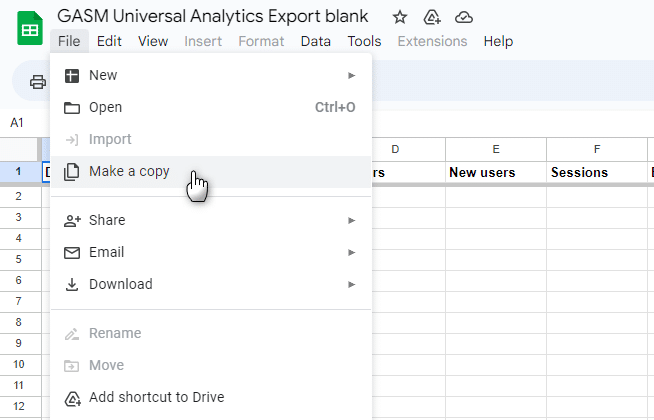
- Follow the steps
- from the video tutorial
- or download the step-by-step tutorial in PDF
Complete GA Data Export via API
Own solution (programmer needed)
If you need to export extensive data or export data to your own database, the solution is to use Google Analytics API. That means you need a programmer to program the export exactly according to your requirements.
No-code Third-party solutions
There are several online tools that already have the Google Analytics API connector implemented and can also export data to various storage locations. Although you will pay a certain monthly fee for the service, you will save dozens of hours of work for your programmer.
Tools for exporting data from Google Analytics to your own database
- DatasLayer for BigQuery – export to Google BigQuery (or API manager for other export destinations), 15 days trial
- SuperMetrics for BigQuery – export Google BigQuery (or PowerBI, SnowFlake, Azure, Amazon S3 etc.), 14 days trial
- Windsor.ai – export to Excel, Snowflake, BigQuery, Azure SQL, Azure Blob Storage, Amazon S3, PostgreSQL, and MySQL. 30 days trial
Comparison of Export Methods
I have created a simple table, where all options are compared:
| Export method | Automated | Price | Difficulty/Time Needed | Export Destination |
|---|---|---|---|---|
| Manual Export | no | free | easy / hours | file (CSV, XLSX, PDF) |
| SuperMetrics for Google Sheets | yes | 14 days free trial | easy / 10 minutes | Google Sheets |
| DatasLayer for BigQuery | yes | 15 days free trial | needs setup / hours | database |
| SuperMetrics for BigQuery | yes | 14 days free trial | needs setup / hours | database |
| Windsor.ai | yes | 30 days trial | needs setup / hours | database |
